Your cartridges may still be working, but HP's firmware updates can block them without warning. To prevent this from happening, select your cartridge model below and follow the instructions to disable automatic updates. This will help you avoid the issue and keep printing without interruption.
Please select your HP printer series to see specific instructions
The cartridge and printer used in this video may not look identical to yours, but the same procedures used in this video may be used for the cartridge you have chosen to troubleshoot.
To ensure continued operation of your aftermarket printer cartridges, please follow these step-by-step instructions to Disable Automatic Firmware Updates on your printer.
- On the printers LCD screen, locate the "SETUP" icon on the main screen and press to select.
- Scroll down and locate "TOOLS or Printer Maintenance" option and press to select.
- Next, press "Update the Printer" from the available options.
- Press "Printer Update Options".
- Choose "Do Not Check”.
- Do you want to turn on printer updates? Select "NO".
This option prevents the automatic installation of firmware updates that might otherwise eliminate your ability to use aftermarket printer cartridges.
Please note - not all firmware updates disable aftermarket printer cartridges, and some may contain important security updates. You are encouraged to review firmware release notes and periodically check for critical security updates from your printer manufacturer so you can make an informed decision whether to install a particular firmware version.
The cartridge and printer used in this video may not look identical to yours, but the same procedures used in this video may be used for the cartridge you have chosen to troubleshoot.
To ensure continued operation of your aftermarket printer cartridges, please follow these step-by-step instructions to Disable Automatic Firmware Updates on your printer.
- On the printers LCD screen, locate the "SETUP" icon on the main screen and press to select.
- Scroll down and locate "TOOLS or Printer Maintenance" option and press to select.
- Next, press "Update the Printer" from the available options.
- Press "Printer Update Options".
- Choose "Do Not Check”.
- Do you want to turn on printer updates? Select "NO".
This option prevents the automatic installation of firmware updates that might otherwise eliminate your ability to use aftermarket printer cartridges.
Please note - Not all firmware updates disable cartridges, and some may contain important security updates. We suggest reviewing firmware release notes and periodically checking for critical security updates from your printer manufacturer so you can make an informed decision whether to install a particular firmware revision.***
Affected Printer Models:
HP LaserJet Pro 4001DN, 4001DW, 4001N; LaserJet Pro MFP 4101FDN, 4101FDW
- Confirm your pritners IP address
- This can be found on the printers configuration page.
- You can print the configuration by the following menu options: OK > Setup > Reports > Print configuration page.
- On the configuration page, the IP address will be #8 under product settings.
- Should be in a “https://XX.X.X.XX” format.
- Enter your IP adress into your web browser.
- That will bring you to the below page.
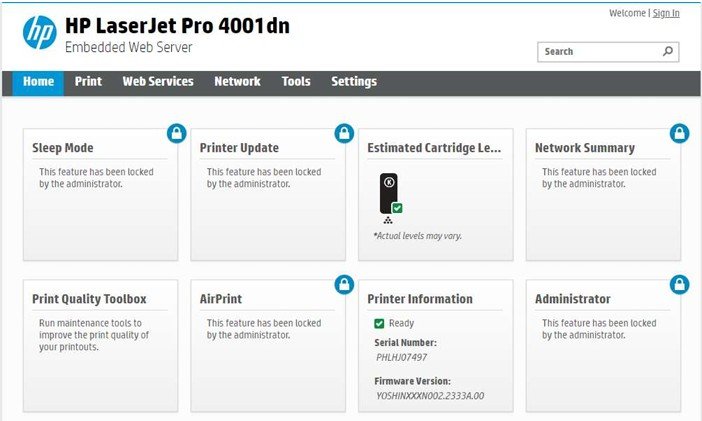
- Select "Printer Update".
- Input the pin number from inside the machine door.
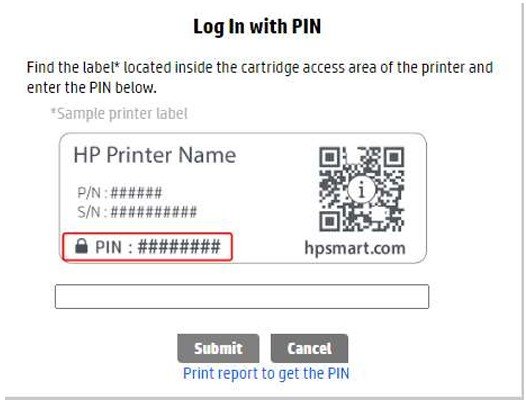
- Select "Submit"
- Click on "Tools" on the toolbar.
- If the "Do not check for updates" is not selected (see screenshot below) then select and click "Apply"
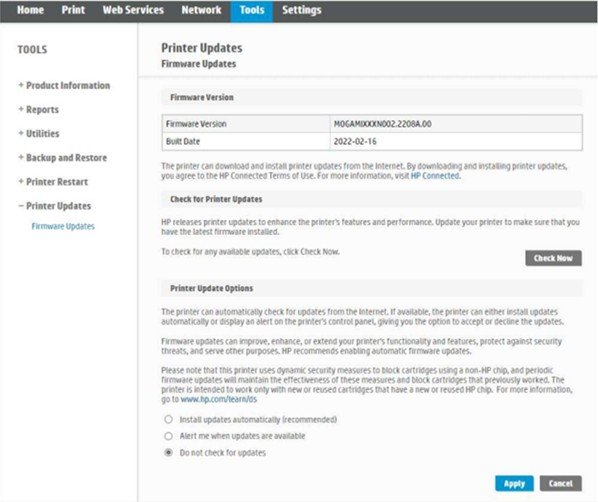
Instructions for Disabling Automatic Firmware
Updates
Affected Printer
Models:
- HP
Color LaserJet Pro M254DW; MFP M281CDW, M281FDW
Printers with a
2-line control panel:
- Use the right arrow to scroll to
“Service” and then select “OK”
- Use the right arrow to scroll to “LaserJet Update” and then select
“OK”
- Use the right arrow to scroll to “Manage Updates” and then select
“OK”
- Use the right arrow to scroll to “Check Automatically” and then
select “OK”
- Use the right arrow to scroll to “Off” and then select
“OK”
Printers with a touch screen control panel:
- From the Home screen on the printer control panel, select
“Setup”
- Scroll to and open the “Service” menu
- Select “LaserJet
Update”
- Select “Manage Updates”
- Select “Check Automatically”
- Select “Off”
Affected Printer Models:
- HP Color LaserJet Pro MFP M180NW
Printers with a 2-line control panel:
- Use the right arrow to scroll to “Service” and then select “OK”
- Use the right arrow to scroll to “LaserJet Update” and then select “OK”
- Use the right arrow to scroll to “Manage Updates” and then select “OK”
- Use the right arrow to scroll to “Check Automatically” and then select “OK”
- Use the right arrow to scroll to “Off” and then select “OK”
Printers with a touch screen control panel:
- From the Home screen on the printer control panel, select “Setup”
- Scroll to and open the “Service” menu
- Select “LaserJet Update”
- Select “Manage Updates”
- Select “Check Automatically”
- Select “Off”
Affected Printer Models:
- HP Color LaserJet Pro M255DW (W2110A/X-W2113A/X)
- HP Color LaserJet Pro MFP M283FDW (W2110A/X-W2113A/X)
Printers with a 2-line display:
- Use the right arrow to scroll to “Service” and then select “OK”
- Use the right arrow to scroll to “LaserJet Update” and then select “OK”
- Use the right arrow to scroll to “Manage Updates” and then select “OK”
- Use the right arrow to scroll to “Check Automatically” and then select “OK”
- Use the right arrow to scroll to “Off” and then select “OK”
- Press return arrow button multiple times to return to Home screen
Printers with a touch screen control panel:
- From the Home screen on the printer control panel, scroll to and select “Setup”
- Scroll to and select the “Service” menu
- Scroll to and select “LaserJet Update” Press Next to bypass the message.
- Select “Manage Updates”
- Select “Check Automatically”
- Select “Off” - Press Home symbol to return to Home screen
Please note - not all firmware updates disable aftermarket printer cartridges, and some may contain important security updates. You are encouraged to review firmware release notes and periodically check for critical security updates from your printer manufacturer so you can make an informed decision whether to install a particular firmware revision.
Affected Printer Models:
- HP Color LaserJet Pro M454DN, M454DW; Color LaserJet Pro MFP M479DW, M479FDN, M479FDW; Color LaserJet Enterprise M455DN; Color LaserJet Enterprise MFP M480F; Color LaserJet Managed E45028DN; MFP E47528F (W2020A/X-W2023A/X)
On home page select the gear icon (top row). Press gear again.
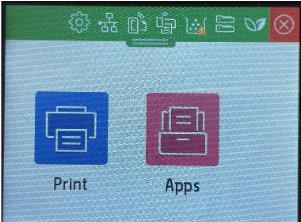
Scroll down to and select ‘Update the Printer’.
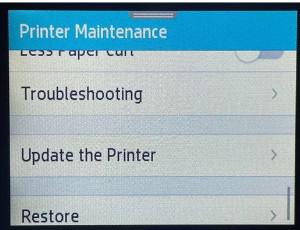
Select ‘Manage Updates’.
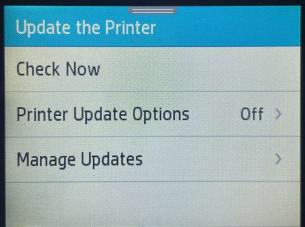
Select ‘Allow Updates’.
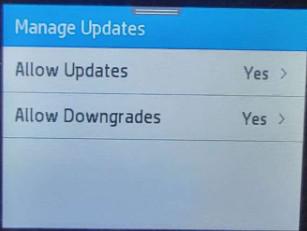
Select ‘No’.
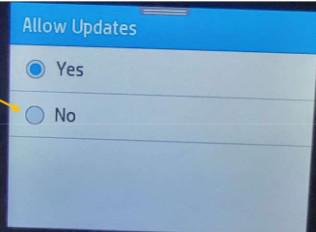
Select ‘Confirm’.
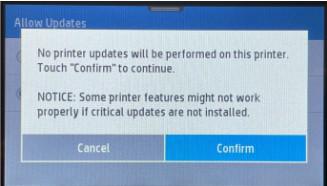
Check that Allow Updates is set to ‘No’. With this setting then firmware will not be updated.
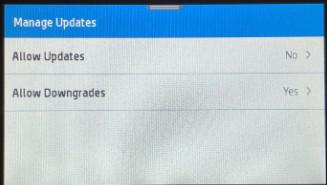
Return to the homepage to begin printing.
Please find your printer model below and download both the instructions and firmware file to your USB drive, and follow instructions:
HP LaserJet Pro M404DN/M404DW/M404N:
- Step-by-Step Instructions
- Firmware File
HP LaserJet Pro MFP M428DW/M428FDN/M428FDW:
- Step-by-Step Instructions
- Firmware File
Please note - not all firmware updates disable aftermarket printer cartridges, and some may contain important security updates. You are encouraged to review firmware release notes and periodically check for critical security updates from your printer manufacturer so you can make an informed decision whether to install a particular firmware revision.
Already Affected?
If you've already updated your printer, you're affected. We'll replace your cartridge for free.
Still have questions or need personal assistance? Contact our support team through the live chat in the bottom right corner of this page, and we'll help you right away.